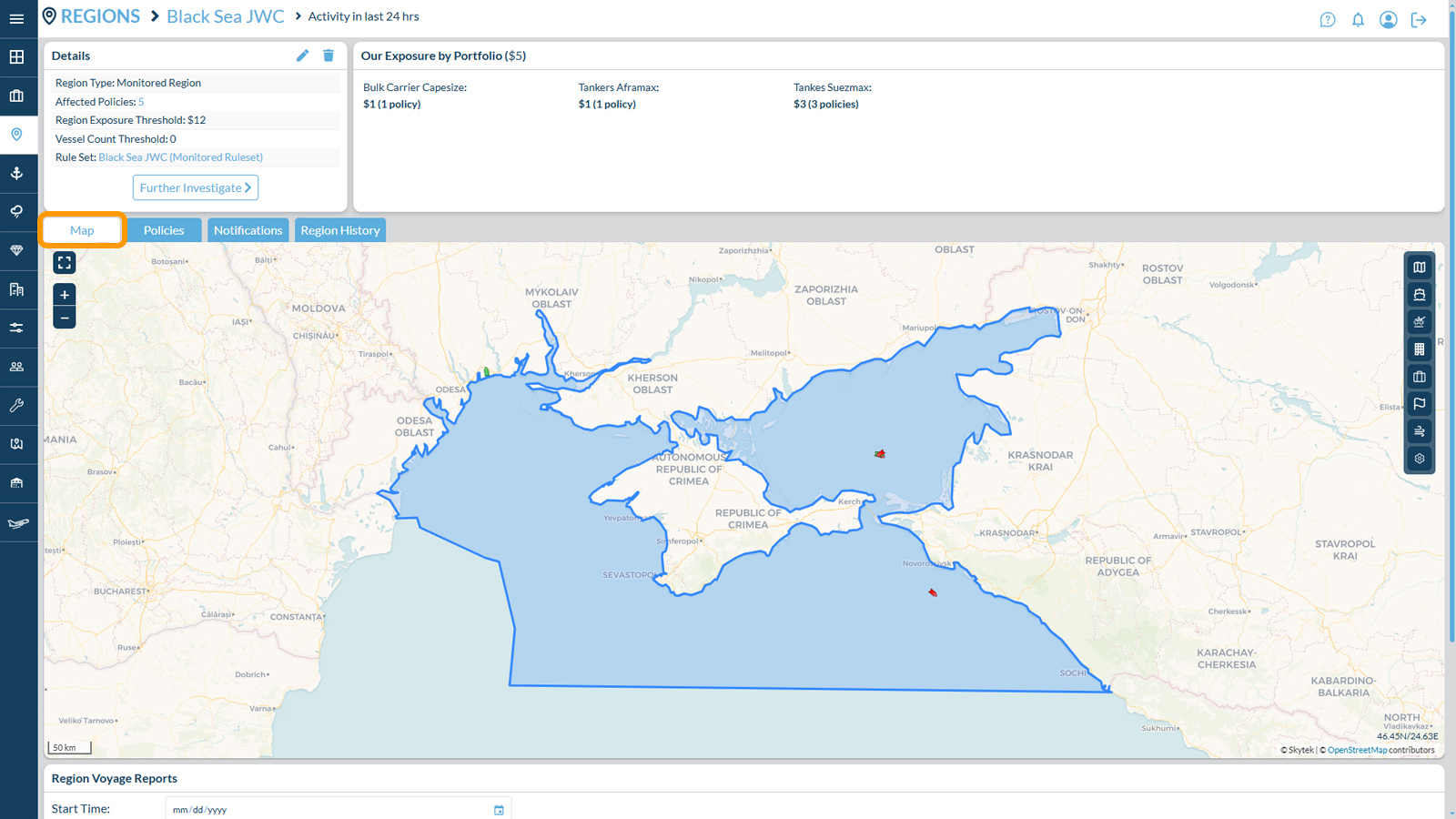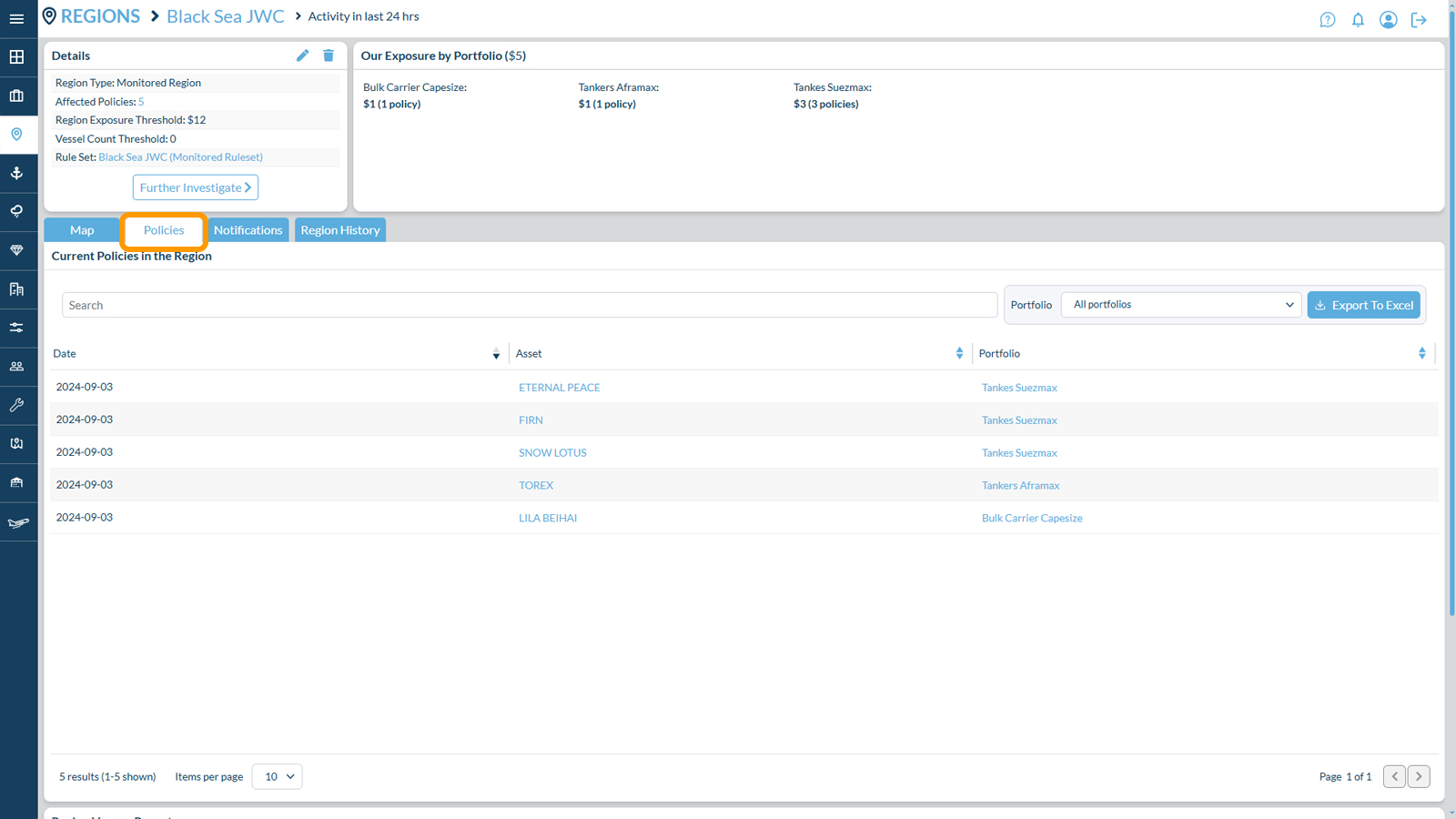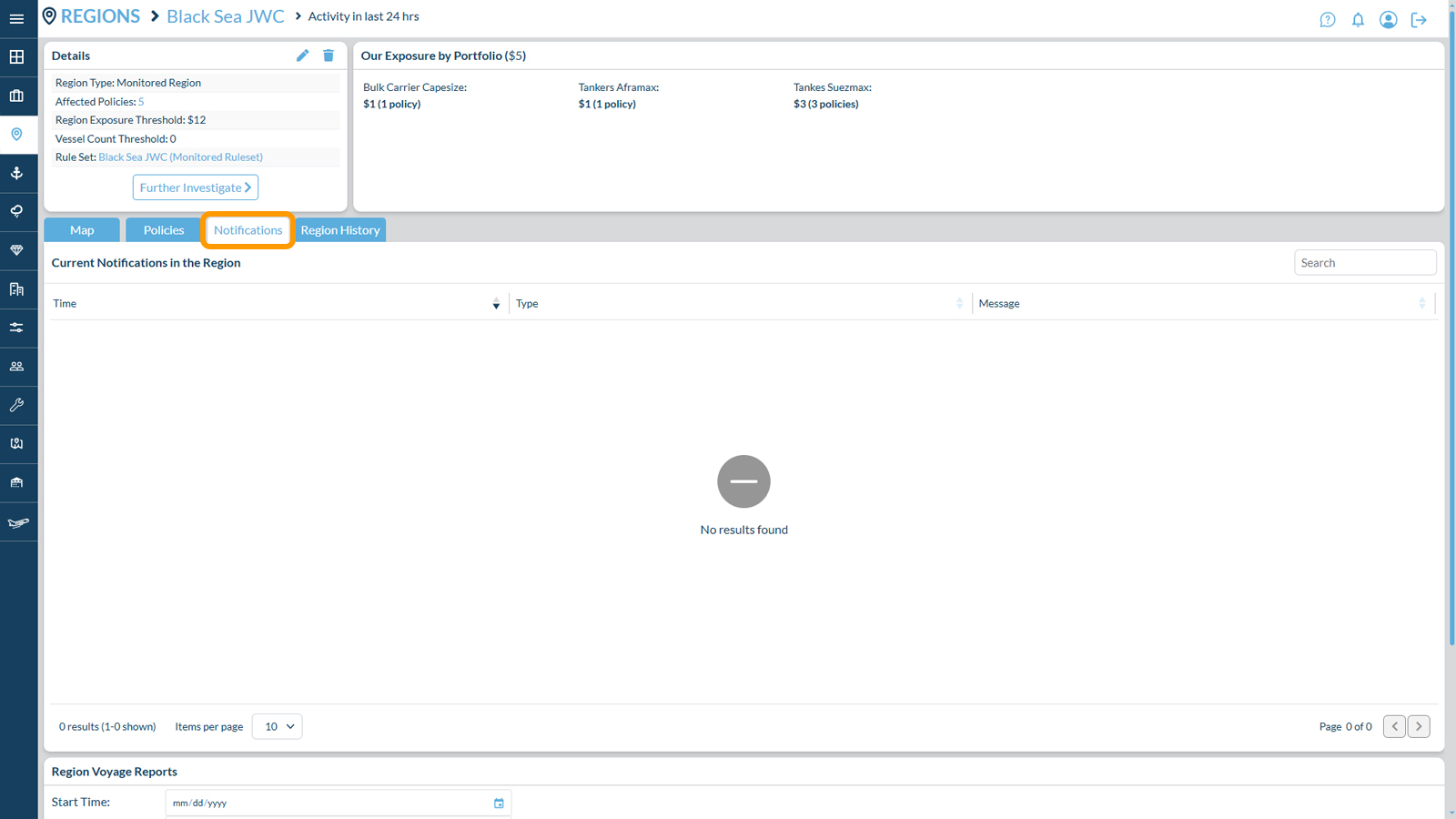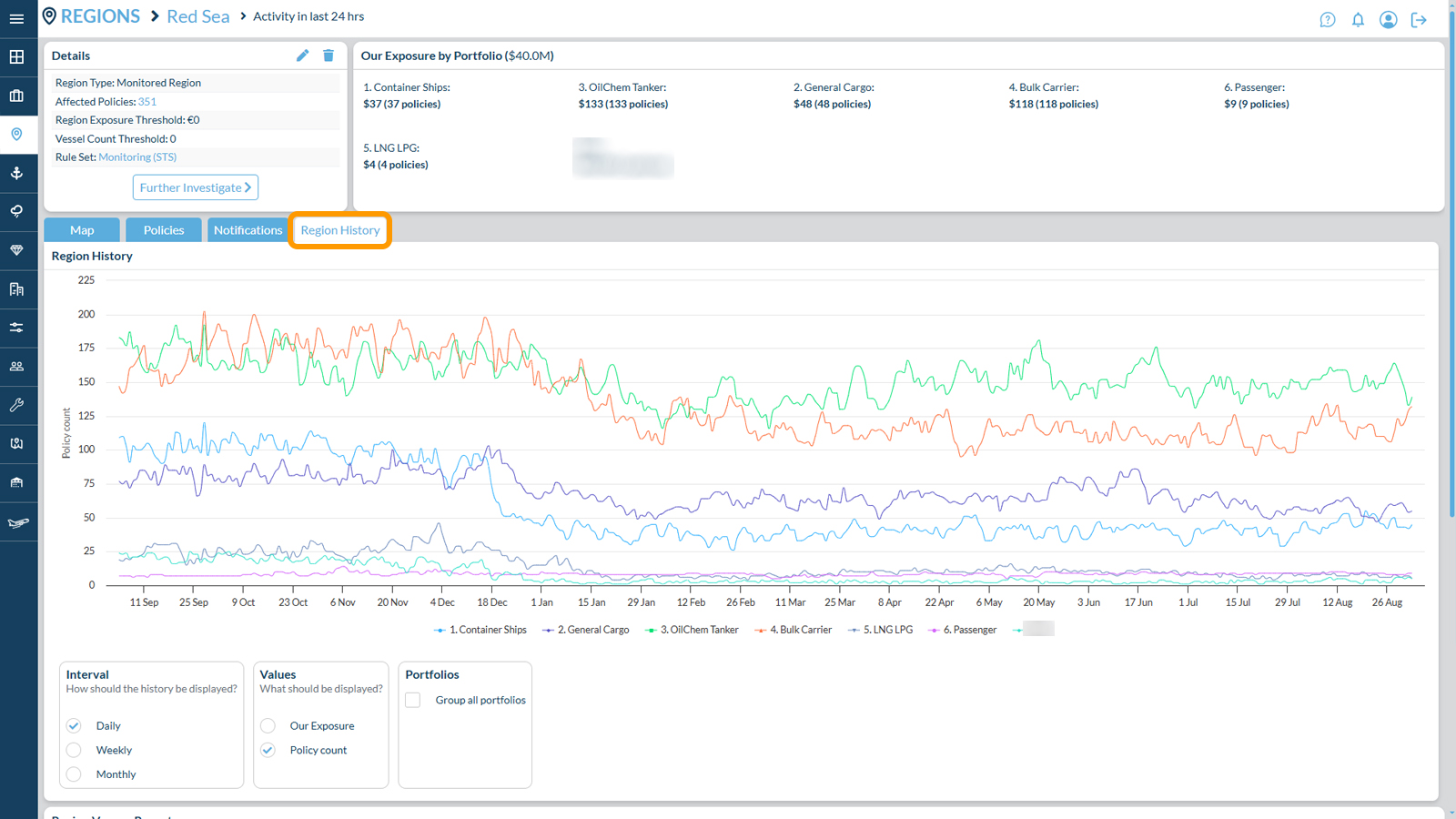Region History – The tab presents a graphical representation showcasing the aggregation of assets from all portfolios within the selected region over the past 12 months. Users can easily switch between different aggregation options such as Line Size, 100% Exposure, and the number of vessels in the region. The graph illustrates the average data across all portfolios, but users have the option to deselect the “Group All Portfolios” feature to view historical variations in the region for each individual represented portfolio.
Was this article helpful?
YesNo